Is your windows 10 or the PC operating very slow? This can be time consuming and annoying when you want the tasks to be done quickly. So, in this post I will discuss some of the tips to improve the speed of your PC. Whether you want to paly games faster or if you want to make your application run more smoother, this steps can be helpful for you.
Also Read : How to Run Any Application 2x-Faster in Windows 10?
1. Clear the C - Drive Disk Space
Clearing C-drive includes deleting temporary files and the permanent files.
Deleting permanent files include uninstalling applications or deleting unwanted files and folders on the c-drive that are no more useful. Having such files on your drive simply consume unnecessary space. So, frequent maintenance is required to make sure to keep your disk space free and well organized for better performance.
Avoid storing too many files and folders on c-drive. Instead, you can store files on other local drives except installing software. Or files which are rarely used can be stored in external drives. The c-drive must have at least 50% free space for better performance. These includes, quick startup and shutdown of the PC, quick opening and closing of applications. Higher the free space, better is the speed of these function. Don't forget to clear recycle bin once you delete any files on c-drive, your drive space remain same until you clear the bin.
Always be careful before deleting any files on the c-drive. Or your PC could get into trouble.
Deleting temporary files includes, clearing temporary files, browser cookies, thumbnails and cache files on the RAM and c-drive. Clearing these files makes the PC much more faster than deleting permanent files. All these cleanup can be easily done using CC cleaner software.
2. Reduce Applications on Desktop and Taskbar
The problem with having too many files on desktop is that it takes more time to load applications And having more application pinned on taskbar takes more time to startup and shutdown of the PC. However if your RAM size is higher than 8GB then this condition may be ineffective.
3. Avoid Using Multiple Web Browsing Tabs
Opening or using multiple web browsing tabs like chrome, mozilla, opera etc. can consume more amount of RAM which can obviously slow down your PC. You can bookmark those web pages and can use it whenever needed if the RAM size is the constraint in your PC.
4. Optimize Windows For Better Performance
This process is about giving high priority for better performance over windows animations and appearance. Doing this can minimize the various animations and appearance of the text, shadows etc. and will increase the performance of the OS. This can make opening and closing of files and applications more quick and smoother.
To do this follow the steps.
Step 1: Right click on This PC.
Step 2: Select Advanced system settings.
Step 3: Select Advanced tab, under performance, click Settings.
Step 4: Select this settings and click on Apply, OK.
5. Performing Defragmentation on Your Local Drives
Windows 10 defrags your drive constantly (daily, weekly or monthly). It does it on auto mode, so you do not have to worry. Your drive on windows 10 is always defragged.
You can also defrag disk manually by right click on c-drive > Properties > Tools > Optimize > again click on Optimize.
So What is Defragmentation? And Why You Should Do It?
Defragmentation is simply a process of making the files easier to access/find especially if you have a lots of stuff in your drive. This will only benefit HDDs though. But if your "hard disk" does not make any noise when powered, it may be a solid state drive and this process will not work.
Imagine you are reading a book. But also imagine that the pages of your book are not in order or its content is out of order. You start reading on page one but to continue you have to jump to page 15 and from that one you have to jump to page 10 and so on.
How long would it take for you to read that book compared to the same book, but with all the pages or content in the correct order?
If your hard drive is fragmented, when you want to open a file or program, the heads have to keep going from point A to B to G to X back to A in order to have all the information and open the file for you or the software.
Ok, now sure you will see the difference in the performance after attempting this steps to that of earlier conditions.
Clearing C-drive includes deleting temporary files and the permanent files.
Deleting permanent files include uninstalling applications or deleting unwanted files and folders on the c-drive that are no more useful. Having such files on your drive simply consume unnecessary space. So, frequent maintenance is required to make sure to keep your disk space free and well organized for better performance.
Avoid storing too many files and folders on c-drive. Instead, you can store files on other local drives except installing software. Or files which are rarely used can be stored in external drives. The c-drive must have at least 50% free space for better performance. These includes, quick startup and shutdown of the PC, quick opening and closing of applications. Higher the free space, better is the speed of these function. Don't forget to clear recycle bin once you delete any files on c-drive, your drive space remain same until you clear the bin.
Always be careful before deleting any files on the c-drive. Or your PC could get into trouble.
Deleting temporary files includes, clearing temporary files, browser cookies, thumbnails and cache files on the RAM and c-drive. Clearing these files makes the PC much more faster than deleting permanent files. All these cleanup can be easily done using CC cleaner software.
2. Reduce Applications on Desktop and Taskbar
The problem with having too many files on desktop is that it takes more time to load applications And having more application pinned on taskbar takes more time to startup and shutdown of the PC. However if your RAM size is higher than 8GB then this condition may be ineffective.
3. Avoid Using Multiple Web Browsing Tabs
Opening or using multiple web browsing tabs like chrome, mozilla, opera etc. can consume more amount of RAM which can obviously slow down your PC. You can bookmark those web pages and can use it whenever needed if the RAM size is the constraint in your PC.
4. Optimize Windows For Better Performance
This process is about giving high priority for better performance over windows animations and appearance. Doing this can minimize the various animations and appearance of the text, shadows etc. and will increase the performance of the OS. This can make opening and closing of files and applications more quick and smoother.
To do this follow the steps.
Step 1: Right click on This PC.
Step 2: Select Advanced system settings.
Step 3: Select Advanced tab, under performance, click Settings.
5. Performing Defragmentation on Your Local Drives
Windows 10 defrags your drive constantly (daily, weekly or monthly). It does it on auto mode, so you do not have to worry. Your drive on windows 10 is always defragged.
You can also defrag disk manually by right click on c-drive > Properties > Tools > Optimize > again click on Optimize.
So What is Defragmentation? And Why You Should Do It?
Defragmentation is simply a process of making the files easier to access/find especially if you have a lots of stuff in your drive. This will only benefit HDDs though. But if your "hard disk" does not make any noise when powered, it may be a solid state drive and this process will not work.
Imagine you are reading a book. But also imagine that the pages of your book are not in order or its content is out of order. You start reading on page one but to continue you have to jump to page 15 and from that one you have to jump to page 10 and so on.
How long would it take for you to read that book compared to the same book, but with all the pages or content in the correct order?
If your hard drive is fragmented, when you want to open a file or program, the heads have to keep going from point A to B to G to X back to A in order to have all the information and open the file for you or the software.
Ok, now sure you will see the difference in the performance after attempting this steps to that of earlier conditions.


.png)





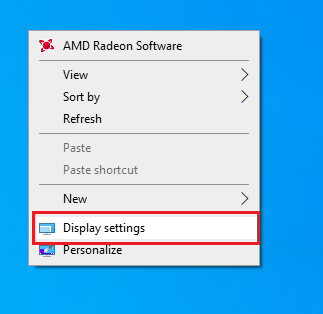


.jpg)
0 Comments