Whenever your PC gets into trouble or you want to delete any files and folders without causing any damage to your PC, it is always very important to enter your PC in safe mode and perform required action.
Entering Windows into safe mode enables you to minimize the source of a problem, and can help you troubleshoot problems like deleting files and folders on your PC that which does not let you to do it in normal mode.
Safe mode in Windows 10 starts in a basic state with limited set of files and drivers. If a problem doesn't happen in safe mode, this means that default settings and basic device drivers aren't causing any issue.
So in this post, I will show you the different methods to start your windows into safe mode.
Method-1 : From Windows Settings
Step 1: Go to Start menu and click on Settings icon.
Step 2: Click on Update and Security.
Step 3: Click on Recovery tab and under 'Advanced startup', click on Restart now.
Step 4: After restart, windows will show you three options click on Troubleshoot.
Step 5: Then click on Advanced options.
Step 6: Now click on Startup Settings.
Step 7: Again click on Restart.
Step 8: In this list of options, press F4 to Enable Safe Mode.
Method-2 : By Using Shift + Restart Key
Step 1: Go to Start Menu > click on Power icon, Now keep holding the Shift key and click on Restart.
Step 2: Now same from the Method-1, just follow from the Step 4.
Done!
Method-3 : Using msconfig Settings
Step 1: Open run window using Windows + R key and type msconfig and click OK.
Step 2: Under Boot tab, check for Safe boot and click OK and further click on Restart.
Done!
To boot windows back into normal mode, just uncheck for Safe boot and click OK and Restart your PC.


.png)
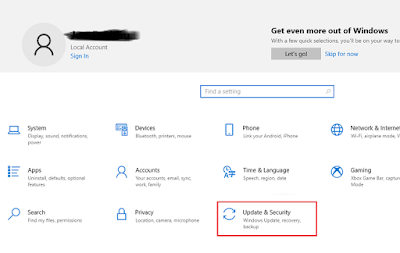

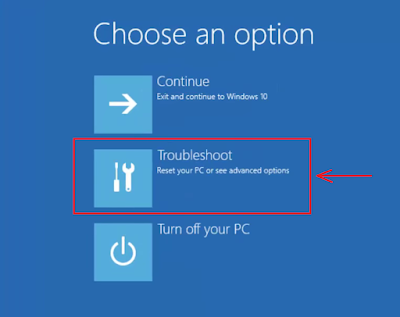

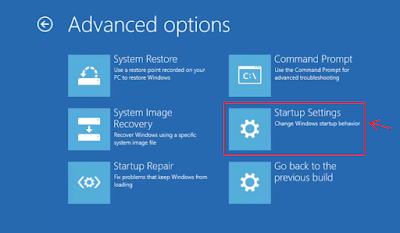






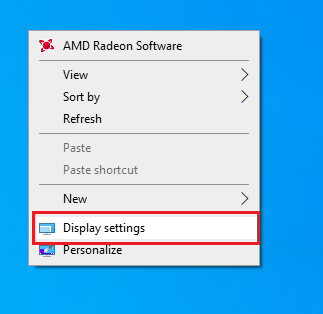


.jpg)
0 Comments