You can make any applications to run faster or smoother on windows 10 by allocating more RAM size to it. However, it is not recommended for you to do this though, because windows does a decent job of deciding how much memory to allocate to each app running in the background. However, you can override the default system settings manually and prioritize RAM allocation for specific apps in Windows 10.
So in this post, I'm going to show you how to allocate RAM size for a particular applications. Here’s how you can do it.
Method 1: By Using Task Manager
Step 1: Open Task Manager (right click on taskbar) and click on Details tab.
Step 2: Right click on your specific program, choose Set priority and click on High or Above normal depending on your usage priority.
Step 3: Click on Change priority to confirm the settings.
Now the Operating System gives high priority to run this program over other programs more efficiently.
Method 2: By Using Windows Context Menu
Step 1: Right click on any apps and select properties.
Step 2: Go to Shortcut tab. In the target field, copy + paste --disk-cache-size=1073741824 at the end of the text and click ok.
The above action can allocate up to 1GB of RAM to opera. You can select any value of your choice depending on your available memory size on your device, in the same way you can increase or decrease the size of RAM allocation to any programs for best performance.
That's it!


.jpg)


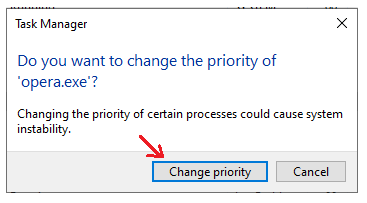


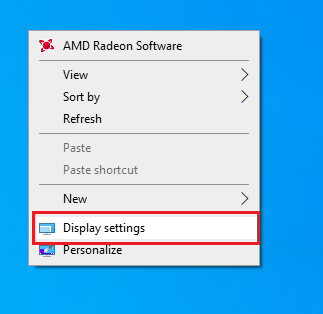


.jpg)
0 Comments