VRAM also known as Video RAM, it is a special type of RAM which is a GPU or graphics memory for your computer. However it is not a hardware or the graphics card, it is amount of graphics memory that is available on your system which is usually measured in GB. It can be inherited from the RAM or it is available in the external graphic card.
What is the purpose of VRAM?
VRAM can be highly essential and very useful in case if you want to do intense video editing, graphics designing, playing 4K videos and high end games without any lagging issues. It also improves your visual display quality of the contents on screen.
How VRAM is different from GPU, integrated graphics, dedicated graphics card and dedicated VRAM?
Even though all these terms are related to each other in some manner but still they have some differences which are listed below.
GPU - Graphics Processing Unit
Like CPU, it is a graphics processor which is responsible for processing and displaying the images, videos and motion graphics in a highest quality to user. It can be integrated (in-built) or dedicated (external). In order to process and display high quality videos like 1080p and 4K resolution and high end games, it's required to have higher GPU memory size.
The main function of GPU is to process those graphics and to display best graphics quality with higher FPS. The performance of GPU is can be tested with higher graphic games.
Integrated Graphics
It is an in-built graphics memory that comes along with the CPU. These memory are usually reserved for graphics memory like 2GB, 4GB, 8GB etc. from the available RAM memory. Just having 4GB may not be suitable for handling intense video editing, playing 4K videos and high end graphic games, but it can easily handle moderate settings and starts to struggle with high end settings.
Dedicated Graphics Card
It is external graphics card or the hardware device that comes with various memory sizes which is installed externally on the system. This can allow you to handle intensive video editing, playing 4K videos and high end games with higher resolution and FPS flawlessly which can be highly expensive.
There are various dedicated video cards available on the market for example nVidia, Gigabyte, Intel, Radeon and Zotac.
Dedicated VRAM
It is the size of in-built graphics memory that comes with integrated graphics that is inherited from the RAM memory. Or simply called as integrated graphics memory. Suppose say that your system has 8GB of RAM, after allocating 2GB of RAM to the graphics memory, then your dedicated VRAM becomes 2GB and total available RAM becomes 6GB.
FPS
FPS plays vital role in terms of graphics which is known as Frames per Second. It measures the frame rate of the video. Higher the FPS better is the quality of the video. If videos has 30 FPS that means each second of video shows 30 distinct still images.
How Much VRAM Should You Allocated From the RAM?
The allocation of VRAM from the RAM depends on what you do and the size of RAM available on your system. The allocation of VRAM from the RAM is described below.
4GB RAM - 512MB VRAM
8GB RAM - 2GB VRAM
16GB RAM - 4 to 5GB VRAM
32GB RAM - 8 to 16GB VRAM
@720P: 2GB of VRAM
@1080P: 2GB-6GB of VRAM
@1440P: 4-8GB of VRAM
@4K: 8GB+ VRAM
How to Increase VRAM Size From RAM?
You can increase the VRAM size from the RAM memory through the BIOS Settings. However the settings may differ depending on the specific brands, but they are close enough. To do this follow the below steps.
Step 1 : Enter into BIOS settings by pressing 'del' or 'F10' key before windows logo appears.
Step 2 : Go to Advanced Feature or Chipset Feature tab or similar.
Step 3 : Search for Graphics Settings, Video Settings, NB Configuration or VGA Share Memory Size.
Step 4 : Now you can see UMA Frame Buffer Size or similar. Here is what you need to change the value as above mentioned.
Done!
Conclusion
From this post, now you come to know what is VRAM memory, how to change size of VRAM and other information related to graphics memory.


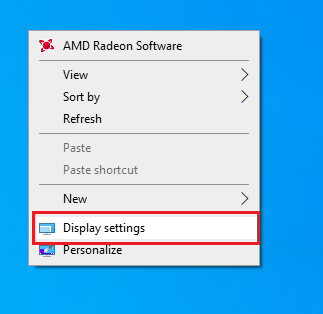


.jpg)
0 Comments